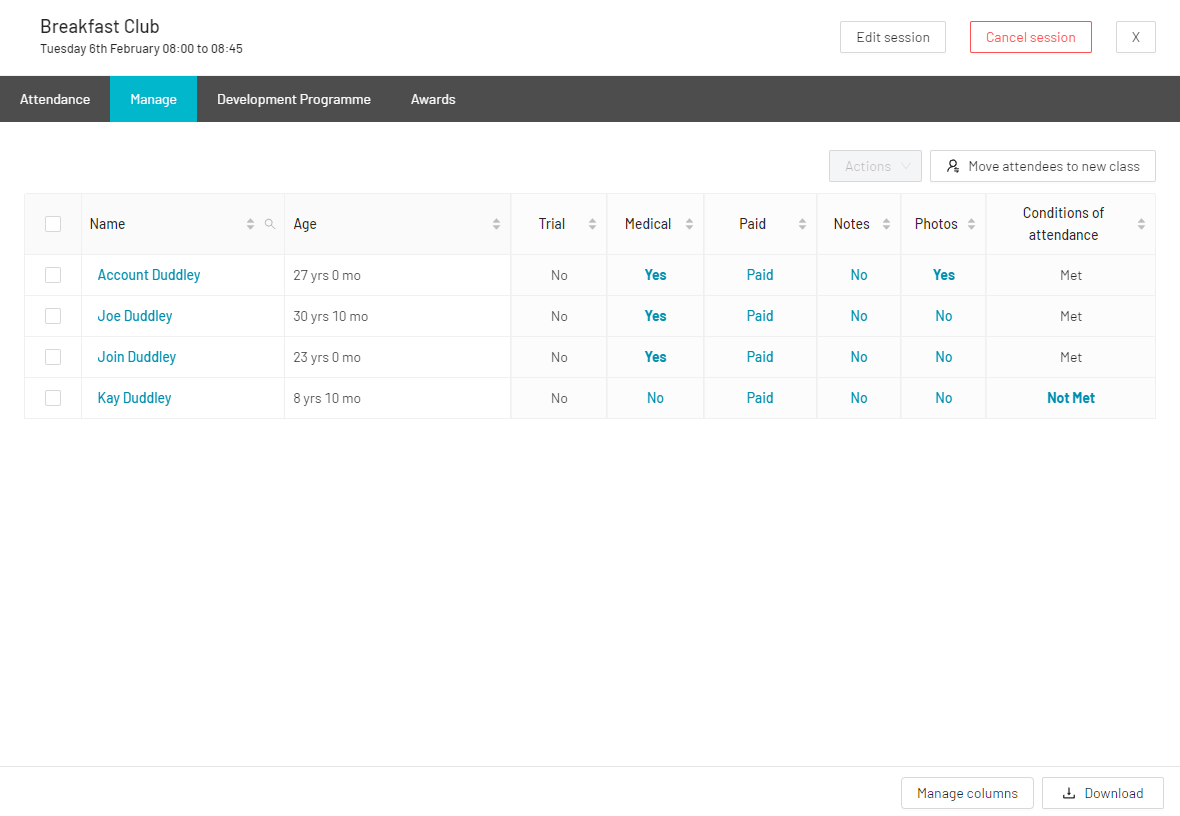Conditions of Sale Report
If you need to identify members who have not met the requirements for the product(s) they are associated with, use the Conditions of Sale report.
Navigate to the Reports > Financials > Sales Reports > Conditions of Sale section of your system.
The report allows you to:
Identify the following information:
-
- The contact name
- The product the contact was added to
- The missing requirements (e.g. photography consent)
- Who the requirements were overridden by and when
Carry out the following actions:
-
- Send the member an email or SMS
- Add/invite them to a product or group.
Tip: You can use the email/SMS feature in this section to prompt users to log into their JoinIn account and provide any missing requirements.
'Conditions of attendance' column in Timetable/Fixtures
You are able customise your register view to effectively manage your attendees and keep track of whether they have met the conditions of sale. This feature allows you to easily identify, from within the timetable, any attendees who may be missing specific requirements, such as consents.
Steps:
- Navigate to Timetable/Fixtures
- Click into a session to view attendees
- Click either the 'Advanced' or 'Manage' tab
- Select the 'Manage Columns' option
- Add in the 'Conditions of attendance' column
- To view the requirements that have not been met, click on the 'not met' indicator