Email History Report
The Communication report provides you with analytics, key insights and functions to help drive and improve the management your organisations' communications
The Communication report can be found under Home > Reports > Communication > Email History
Communication Analytics
- Subject: Click on the subject name in the report to see an analytics view of the email details, and see a copy of the original email that was sent
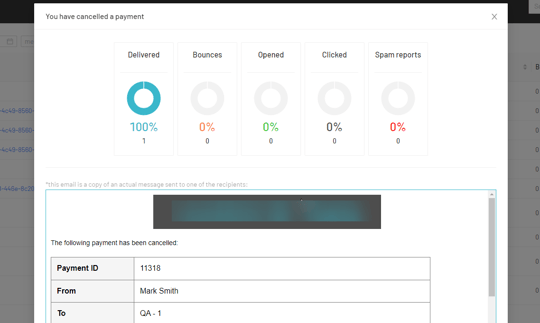
- Sent date: The date that the email was sent and pushed out to receipts from the LoveAdmin system
- Recipient count: Clicking on this number will show names of all recipients and their email address.
- Recipient name: The Recipient name is person the email has been targeted to. If you have sent the email to a beneficiary, and they have a personal email address, it will be delivered to them. If you send it to a beneficiary and they do not have a personal email address, the email will by default be delivered to the Account Owner
- The recipient list can be exported via the Actions menu in the top-right
- To re-send/send an email, select the recipients from the list > Actions > Choose to Re-send this message or Send new message
- Delivered: Message has been successfully delivered to the receiving server
- Opened: Recipient has opened the HTML message. This analytic will not work for messages delivered as plain text, or messages have been previewed without images, or viewed through email previews/notifications
- Clicked: Acknowledgment from the recipient email client(s) that a link in the email has been clicked
- Bounced: Receiving server could not or would not accept mail to this recipient permanently. If a recipient has previously unsubscribed from your emails, the message is dropped.
- Blocked: Receiving server could not or would not accept the message temporarily. If a recipient has previously unsubscribed from your emails, the message is dropped
- Spam: Confirmation from the recipient email server(s) that the email has been flagged by their spam policy
- Invalid: Receiving server temporarily rejected the message
- Sent by: The name of the user that sent the email. If the email was sent automatically, then the name will display as 'System'.
Report Filters
Messages can be filtered by date, the message type, or by group they were sent to, using the drop-downs along the top of the Communications report.

You can also choose to Hide system messages by clicking the toggle so that the report then only displays communications manually sent by staff.
