How can I request one-off payments from my members?
The 'Request payments' feature is designed to allow administrators to quickly request a one-off payment without the need to create a product first.
Enabling Ad hoc payments
To use ad hoc payments you will first need to enable the feature on your account:
- Navigate to Settings > Organisation > Accounting/Billing
- Tick the box for Allow Ad hoc payments
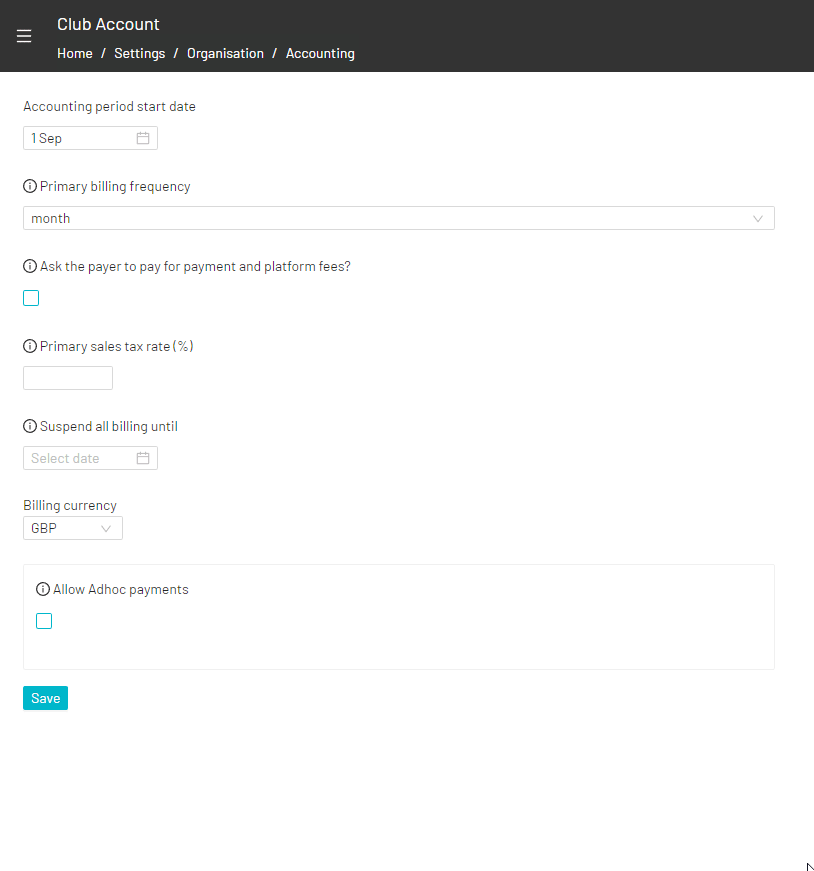
- Select your payment provider
Note: If your organisation is registered with more than one payment provider, you will need to select one payment provider for all ad hoc payments to be collected with
- Select whether or not you would like ad hoc payments to collect automatically from the member(s) once requested by the admin
Note: If a member does not have a payment method set up yet, the payment will not be able to collect automatically.
- Click Save
How to request ad hoc payments
Once ad hoc payments have been enabled, administrators can request payments via the following methods.
1. Directly from the Contacts page as shown:

2. From any 'Actions' dropdown found in various sections of the system, such as in Reports and in the Timetable, as shown:

3. Directly from the contact record, as shown:

Steps
- Once selected, administrators can either choose to raise an invoice for an existing 'money' product that has been set up or select to raise a one-time "Ad hoc" payment:
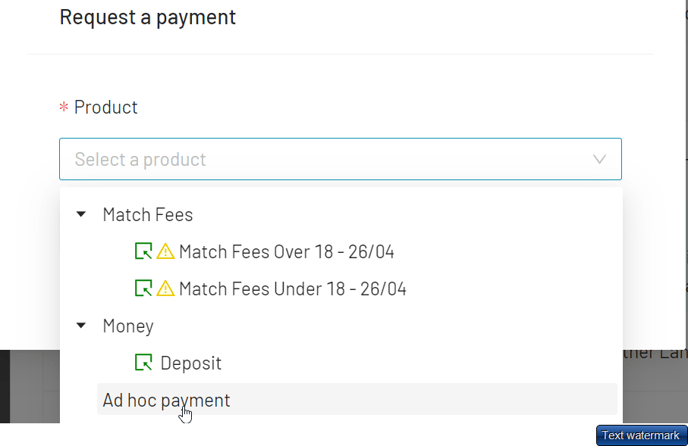
Ad hoc payment options
- Payment description: This description will be displayed in the invoice for the attention of the payer e.g. Late fees
- Price: The total amount of the payment and invoice
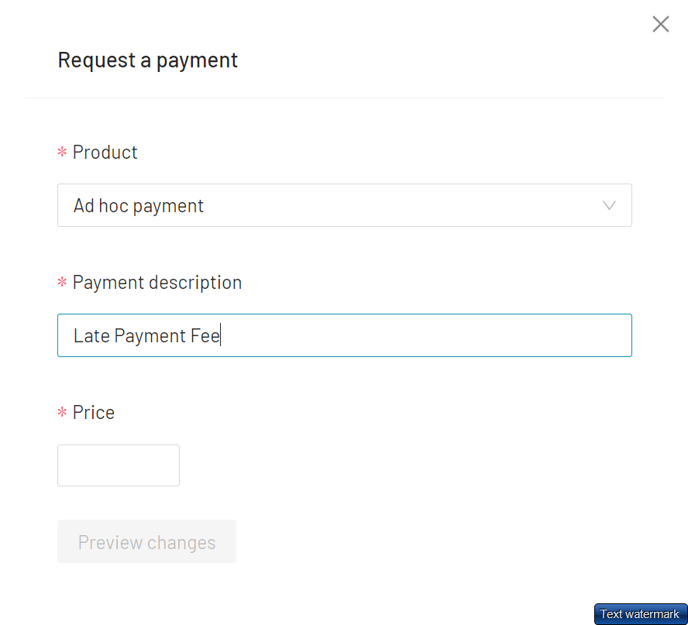
After clicking on Submit you will be able to preview your ad hoc payment and invoice details to make adjustments to the payable date and amount:
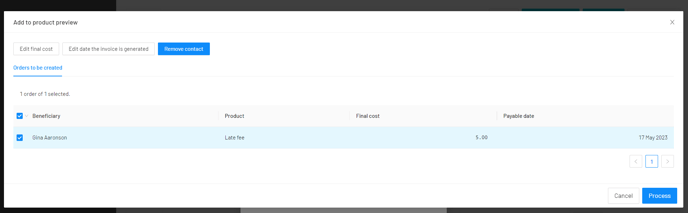
Click on Process to finish.
Note: The payment will show in the member's record and in financial reports as 'Ad hoc payment'. Click on the invoice number to view the original payment description.
