How do I search for a contact?
This article will show you how to filter and search your Contact database, as well as access your contacts records from any section of your LoveAdmin account.
Column search
The standard way to search through your contacts is to search directly via your Contacts page. You can use a quick search by clicking on the magnifying glass icons in the headings of selected columns:
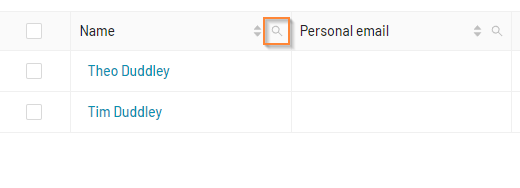
System search
To retrieve the contact record for any contact in your database, simply use the main search bar located at the top right of your account. This search bar remains accessible no matter where you are within the system, allowing for quick and efficient searches.

Click on the name of the contact you are searching for to access their complete contact record:

#search #sort #filter #data #record #email #personal #information #info #profile #address #registration #questons #forms #find #crm #locate #member
