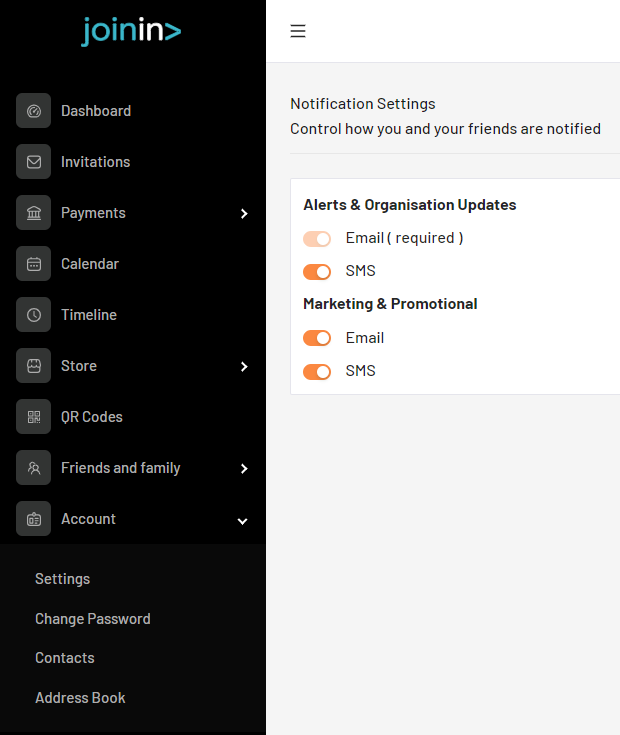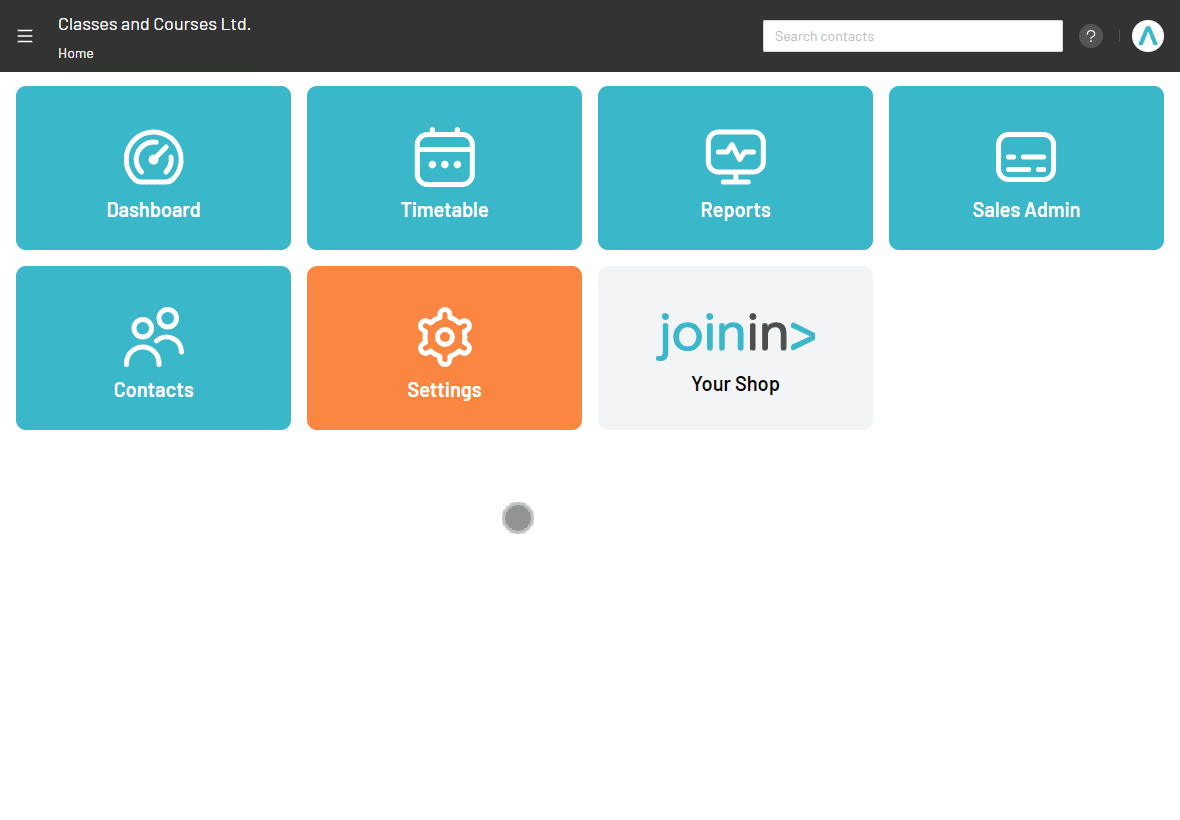How do I send an SMS to my customers?
After you have successfully activated the SMS feature and purchased credits, you will have the ability to communicate with your members through SMS. This step-by-step article will walk you through the process of how to do it
Note: SMS is currently only available to UK customers.
Sending SMS from the Contacts section
Important: Mobile numbers must be added to the Mobile field of contact records - mobile numbers added to the Home or Work field will not send.
Steps:
- Navigate to Home > Contacts
- Select the member(s) you wish to communicate with via SMS
- From the left-hand side menu open the Communicate tab > Send SMS
This process is demonstrated in the example clip below

Sending SMS from within the Contact record
Note: To access the contact details of any member, simply click on their name. This can be easily done from different sections of the system, ensuring convenience and accessibility.
Steps:
- Click into the contacts record
- The quickest way to do this is via the main search bar at the top-right of your account

- The quickest way to do this is via the main search bar at the top-right of your account
- Select the 'Actions' button at the top-left
- Choose 'Message' > 'SMS'

- Compose your SMS and send
Sending SMS from the Timetable / Fixtures & Calendar
Steps:
- Navigate to Home > Timetable/Fixtures & Calendar
- Click into the session
- You can send SMS from either the Manage tab or Advanced register view
- Select the attendees you want to communicate with > open the Actions menu > Send SMS
This process is demonstrated in the example clip below
Using the SMS message creator
The SMS message creator offers a convenient text box for composing your message. Keep in mind that each message can contain up to 160 characters, including spaces. If your message exceeds this limit, it will automatically be divided into multiple messages.
Note: 1 credit = 1 SMS message
You can enhance your SMS messages with personalised placeholders. Simply click on the Placeholder menu and select the personalisation you want to include, as demostrated below.
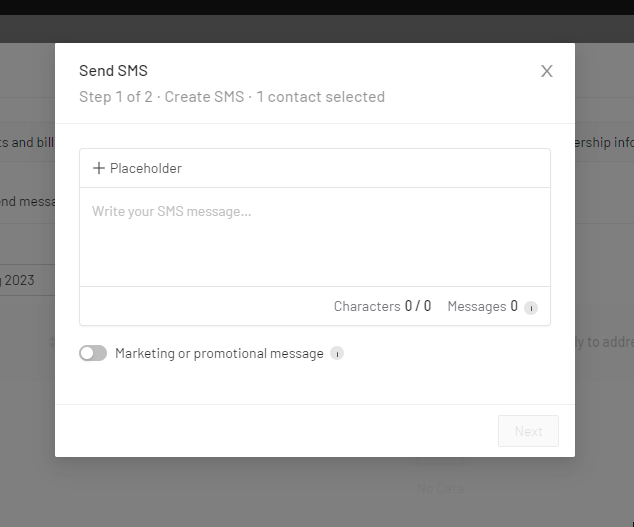
Click on Next to preview your message and finally Send.
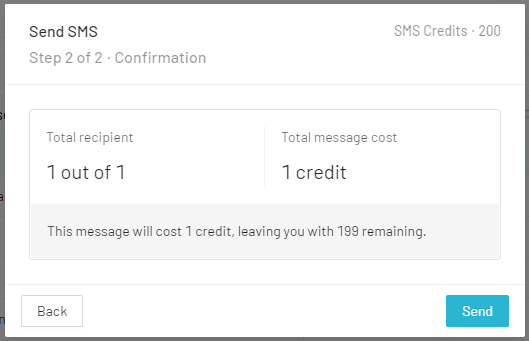
Note: SMS recipients are unable to reply to messages; the SMS service is for one-way communication only.
Marketing or promotional message
If you're planning to send a marketing or promotional message to your customers, we highly recommend enabling this toggle to ensure compliance with privacy and GDPR regulations.
By enabling the toggle, the SMS will only be sent to customers who are opted in to receive Marketing & Promotional SMS from LoveAdmin and JoinIn.
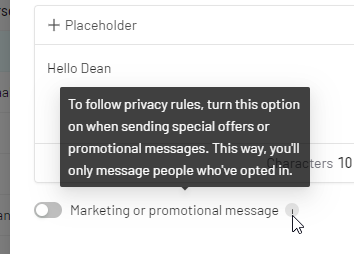
Important: If you do not enable the toggle, SMS messages will be sent to all customers, regardless of their opt-in or opt-out status.
JoinIn users can easily manage their marketing preferences by accessing their online account's Account > Settings > Notification Settings section at https://app.joinin.online.