Guide to adding your form to your products
Note: If you need to create additional questions, please see our lead article here.
There are two ways to add a form to your products:
Method 1 - Via Forms and Fields
This is the same area where you create the registration form as well, so it's convenient to associate the forms to the product at the same time:
- Navigate to Settings > Data > Forms and Fields
- Next to "Additional Registration Fields", click the small arrow, then select the form you've created.
- On the right side of the page on desktop or bottom of the page on mobile, you'll see a box marked "Associate with". In here, choose the products you need members to complete the form for.
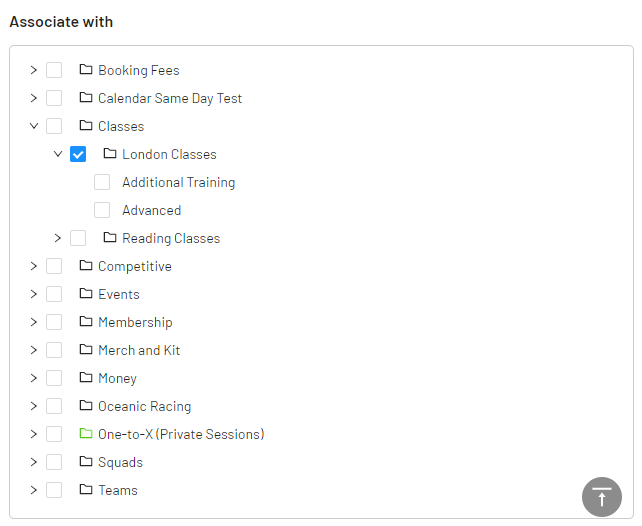
Here, the form is associated with the London Classes group and all members signing up for these classes will be asked to complete the registration form.
Method 2 - Through Product Settings
- Navigate to Settings > Products
- Choose the relevant Product or Product Group from the left bar
- Open to the product "Registration" section
- Select the Registration Form required
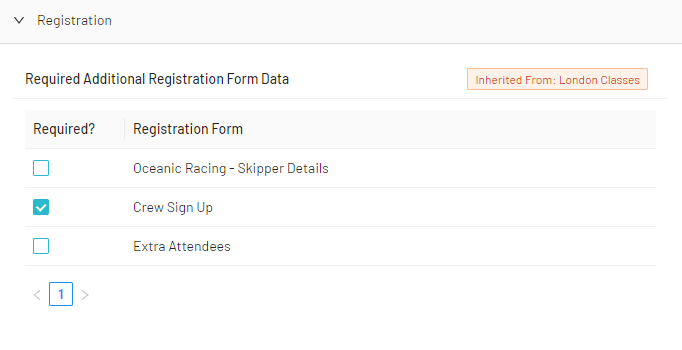
This will ask the people signing up for this product to complete the "Crew Sign Up" form questions.
