How do I Manage User Roles?
Users can be assigned different roles that are pre-set with permissions to access all or part of the system. This article explains how these roles are managed
Role types
There are several different types of roles available that can be assigned. View the full list of available roles here. Contacts can have multiple roles.
Note: The admin role can only be assigned to users by the organisation account owner. The account owner is the first user who set up your account; there can only be one account owner per organisation.
Once a user becomes an admin they can assign roles to other users.
Assigning roles to users
When you add a new contact:
You can assign a role to a member when you first add them to the system by selecting the 'Staff member' option.
- Navigate to Home > Contacts > Click on the Add Contact button in the top-right
- Choose 'Coach', 'Admin' or 'Other Staff' and fill in the required fields
- If you select 'Other role', from the Role drop down menu select the role you wish to assign to the Contact
- The Staff member will receive an email invitation to create a password
Via the contact record:
- Navigate to the Contacts page and open the contact record of the existing member you wish to assign a role to
- Open the 'Roles' Tab on the right hand side
- Toggle on the 'Is a staff member' option:
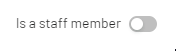
- You will then be able to select the role(s) you wish to assign and toggle on/off accordingly
Via the 'Roles' section:
To make your life easier with managing users with different roles, you can first create groups for each type of role you have.
You can then simply add users to these groups and apply the role permissions at the group level, and so each user inherits the same role(s) and permissions.
For further help setting up groups for role management, read our help article here
Removing/adjusting roles
It is also possible to manage roles by following these steps.
Via the contact record:
- Navigate to the Contacts page and open the contact record of the member you wish to remove the role from
- Open the 'Roles' Tab on the right hand side
- You can adjust the members roles here, by simply switching the toggle on or off against the various role options:
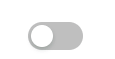
- To remove them as a 'staff member' and clear all role permissions against that member, switch the toggle 'off':
Via the 'Roles' section
- Navigate to Home > Settings > Roles
- Click on the key
 icon within the Actions column and toggle on/off the roles
icon within the Actions column and toggle on/off the roles

