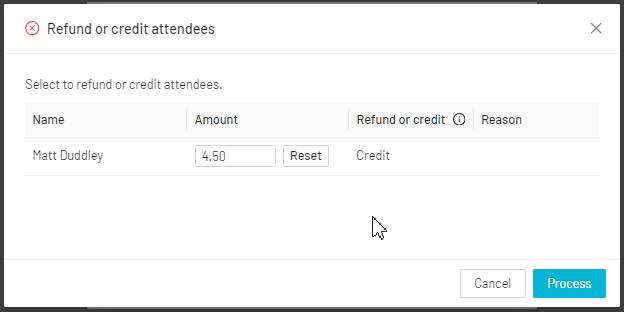How do I raise an invoice credit?
Credit notes provide a simple way to reduce the amount owed on an invoice, for example in cases of overpayment, billing errors, or adjustments. This article will cover the different ways to apply credits to invoices
- Credit raised against an outstanding invoice contribute towards a partial/full payment of that invoice
- Credit raised against a reconciled (fully paid) invoice will be considered as an account credit and can be used against a future invoice
Raising credit against an invoice
How to Raise a Credit Note from a Contact Record
-
Open the contact record for the individual associated with the invoice.
-
Navigate to the Finance tab.
-
Locate the relevant invoice (you may need to adjust the date range to find it).
-
Tick the checkbox next to the invoice.
-
Click "Raise credit note" located just above the invoice list.
-
Enter the amount of credit you wish to apply
Note: you can only credit up to the value of the invoice i.e. If the invoice is £100, then you can only apply a maxium of £100 credit.

How to raise credit from Sales admin
- Navigate to Sales Admin > Invoices
- Find the invoice you'd like to raise credit against
- Tick the checkbox next to the invoice, or select the three dots in the far-right column
- Choose the 'Raise credit note' option
- If the option is greyed out, it means it is not possible to assign credit to this invoice, for example if the invoice is currently in a 'pending' state.
- Enter the value of the credit required and click 'confirm'
Raising credit when removing someone from a product
When you remove a contact from a product, you will have the opportunity to apply credit at that stage.
Full information on this are available on our Remove from Product article.
Raising credit when cancelling a session
You can also apply credit when cancelling an individual session, from the Timetable/Fixtures section of your system.
- Click into a session which has attendees
- Select the 'Cancel session' option from the top right
- Choose if you wish to provide a credit or refund to the attendees
- Choose if you wish to notify the attendees of the session cancellation
- Click 'Continue'
- Specify the amount you would like to credit