How do I link and manage payment providers?
Before you can take payments you must link a payment provider to your LoveAdmin account. This article will guide you through the process.
To process card and bank payments, your club or organisation will require a payment provider to facilitate the transactions and credit funds to your chosen account.
Payment provider options
- PayPal - Accept payments via credit or debit cards
- London & Zurich - London & Zurich are a Direct Debit payment provider only
- GoCardless - GoCardless are a Direct Debit payment provider only
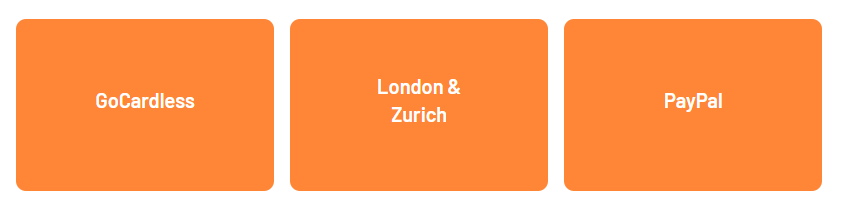
Please click here for the expected processing timelines for GoCardless and here for London & Zurich. PayPal payments are instant and should complete within minutes.
Important: London & Zurich customers do not need to follow these steps to link the payment provider. The integration will be completed by our onboarding team upon successful completion of your application.
Setting up PayPal
Important: Please be aware that when you create a new PayPal business account, PayPal may temporarily place a hold on your settlements until they have completed all background and risk assessment checks. We suggest advising your customers to pay via PayPal or card only after PayPal confirms that the checks are complete.
Note: For charities and Not-for-profit organisations, you must choose your business type as 'Not for Profit' when signing up.
PayPal help guide:
The integration between LoveAdmin and PayPal is designed for business accounts. If your PayPal account does not fall under any business category, unfortunately, you will not be able to set up an integration with PayPal to process payments through the system.
Steps
- Navigate to Settings > Organisation > Payment Providers > PayPal > Onboard with PayPal Commerce
- You will be redirected to PayPal’s site to sign into your existing PayPal Business account or create a new one
- Once you have logged in and input your details, your account will be automatically set up with the newest PayPal integration, supporting recurring payments
For PayPal customers, you must choose which funding sources you want to make available for your customers at the checkout, as these will not be enabled by default.
The options are:
- Credit or debit cards
- PayPal Credit
Click on the 'Configure funding sources' button to enable your options.
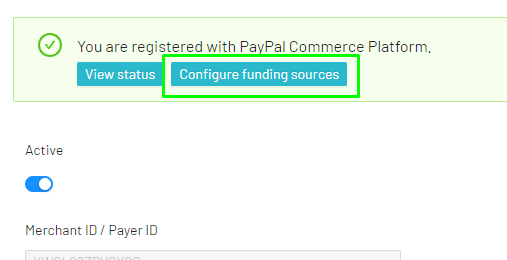
Setting up GoCardless or London & Zurich
Note: If you already have an existing account with your chosen payment provider, all you will need to do is sign into your existing account and the services will link together.
Important: When connecting GoCardless to LoveAdmin, please note that you only need a Standard GoCardless package. It is important therefore to verify your current package before linking to LoveAdmin to avoid any unnecessary charges.
If you need assistance with accessing your account details or downgrading your package, please refer to GoCardless' step-by-step guide here.
Steps
- Navigate to Home > Settings > Organisation > Payment providers and select your provider
- Click on the available button to start linking your account; you will then be taken to the payment providers page to follow the next steps
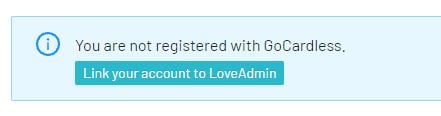
- It's likely that you will receive an account verification email when registering a new account with the payment provider. Please check your email and follow the necessary steps to verify your account with your chosen payment provider.
- Once this has been done, your new account will be linked to the LoveAdmin system
Connecting payment providers to your products
Once you've activated your payment providers, you'll have the option on your products to choose which payment provider you'd like to use.
- Navigate to Home > Settings > Products
- Choose your product group or product from the left sidebar
- Open the 'Billing and renewal' tab from the product settings and ensure you have set the payment provider for both the 'initial payment by' and 'subsequent payments by' payments.

