JoinIn user guide: How can my friends/family receive copies of emails?
In this guide, we will show you how to additional contacts, such as friends and family, can receive copies of all the emails you receive
Important: Note: If you enable a contact to receive account emails, they will be copied into all emails sent to you, including invoices and booking confirmations.
Steps
1. Log into your JoinIn account via app.joinin.online
2. Go to the menu on the left-hand side
3. Navigate to the Account > Contacts section
4. Click into the profile of the contact you want to receive account emails
-
- If you haven't got any additional contacts yet, you can add in their details by selecting the 'Add contact' button in the top right
5. Tick the checkbox next to 'Receive account emails'
6. Click 'Submit'
7. Done!
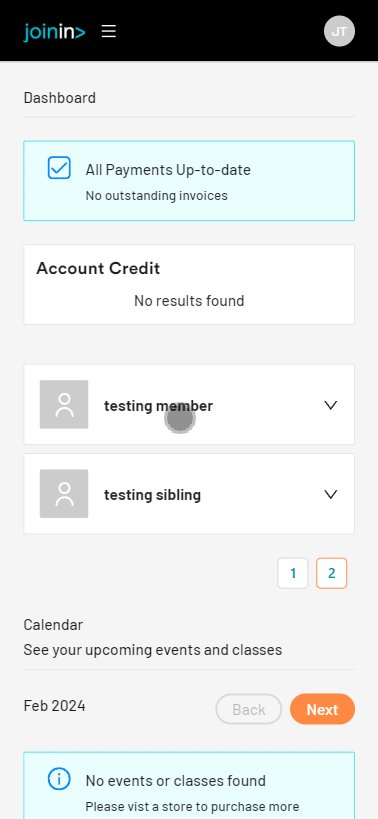
Note: You can also assign your emergency contacts from this section. For more information on this, click here
#additional #email #copies #friends #family #receive #copied #bcc #cc #account #contacts #ICE #emergency #contact
