Guide to adding and managing team names as products that will show in your shop
Adding Teams will be the same as adding your products. Select here to see the guide to add your products.
We currently recommend using the "Membership/Subscriptions" product type to manage your teams, as opposed to the Team product type, unless you are intending to take attendance for each of your training sessions. A majority of our team sports organisations do not take attendance and do not want the mandatory schedule that the Team product type requires.
The recommended structure for managing your teams is to have a membership for each age group and team with a set age restriction.
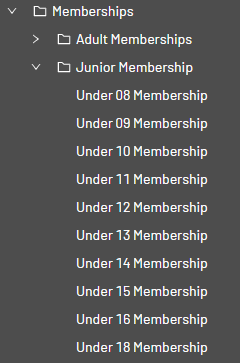 You can then use the "Automatically renew customers" feature in Settings > Products > Billing to tell the system what you'd like team members to be invited to when the new season starts. In the instance below, we're asking the system to invite the Under 08 Membership holders to the Under 09 Membership if they are too old at the time of renewal:
You can then use the "Automatically renew customers" feature in Settings > Products > Billing to tell the system what you'd like team members to be invited to when the new season starts. In the instance below, we're asking the system to invite the Under 08 Membership holders to the Under 09 Membership if they are too old at the time of renewal:
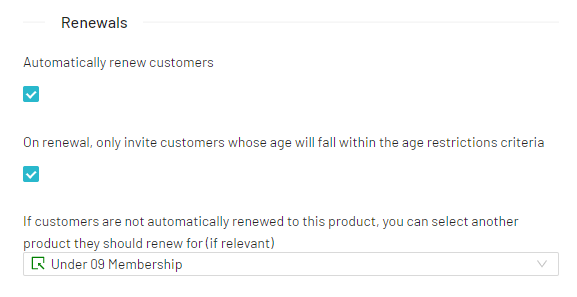 When the new Memberships are available, the contacts will automatically receive an invitation to join the next age group or team that you've requested. All the contact needs to do is complete the purchase for the new year.
When the new Memberships are available, the contacts will automatically receive an invitation to join the next age group or team that you've requested. All the contact needs to do is complete the purchase for the new year.
Note: You may find that you have multiple teams for an age group, in which case you can run things exactly as above, just with more products for each team.
At the end of the season, you may find you need to add a new team to the following year ahead of the renewal to cover a larger age group moving up, which is easily done by adding a new product to your product group and inheriting the settings.
