Why are my customers not receiving emails?
There are a number of possible reasons why your customers might not be receiving your emails. Below are troubleshooting steps that both administrators and your customers can follow to help identify and resolve the problem.
Troubleshooting for administrators
- Check with your customer that the email address on their account is correct and is the email address that you see on your LoveAdmin system
- If the email is sent automatically or triggered by the system, check that your notifications are set up correctly:
- Navigate to Settings > Notifications ( this is where your automatic emails are managed)
- Confirm that the notification(s) you want to send are both enabled and have a recipient selected:
- If the "Enabled column" checkbox is unticked, the email will not send - tick this column to enable the notification
- If the icons in the "Send To" column are grey, the email will not send to anyone - the icon must be blue for the email to be triggered to someone
- The first icon
 manages sending to your member
manages sending to your member - The second icon
 to your admins.
to your admins.
- The first icon
- If "E" (email) in the "Send by" column is unticked, the notification will not trigger an email
Tip: For full information on Notifications and managing them, view our full article here.
Troubleshooting for your customers/JoinIn users
- If a member is trying to reset a password, ensure they are doing so from https://app.joinin.online

- If no email reset is received after JoinIn registration, it's possible the email address was entered incorrectly. Ask your customer to confirm the email they are trying to reset the password for is correct, and matches the email they have provided your organisation
- Customers may not have verified their JoinIn account yet. The verification link does not expire, so encourage them to check their email for the verification link and follow the instructions to complete the process
- Check email spam/junk folders/promotional folders offered by the customer's mail service
Important: If your customers use email services such as Gmail, Hotmail or Yahoo, through a third party mail client or unofficial mobile app then some emails may not successfully show in the users inbox.
For example, Gmail has a special 'Promotions' inbox in a Categories section, where some emails may get routed, as shown below.
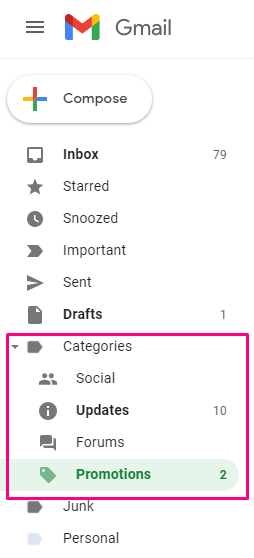
If your customer reports no email has been received, they should sign into the official online web or mobile email app and check all the available mailboxes to confirm whether the email can be found there.
- Your customer can try adding @loveadmin.com to their trusted/safelist of emails. How this is done can vary depending on your customer's mail service
- Ask you customer to check their block senders list to see if @loveadmin.com, or your club's email domain, has been accidentally blocked or unsubscribed.
If the above steps have been followied and there is still a mail delivery issue, then please contact us at help@loveadmin.com for further advice.
Important: There may be times when the root cause of an email delivery issue cannot be resolved by the standard troubleshooting or with help from the LoveAdmin team.
In these situations, we advise that your customers contact their mail service provider directly for help.
