In this article you will learn how to manually add new contacts to your system
Note: Remember that a majority of your members will be signing themselves up through your JoinIn shop and will not need to be added manually. If you're looking for help with this, please view our article on linking to your shop here.
There are times when you may need to manually create a new contact on your system, such as a new member or administrator.
Steps:
- Navigate to Home > Contacts
- Click on the 'Add Contact' button in the top-right
- Select the type of contact you are creating
- Contact - A general user (e.g. member, child, parent, or guardian). You can later assign a guardian if they will be managed by someone else.
- Coach - Can access timetables, take attendance and manage participants
- Admin - Has full access to manage the organisation, including all settings, reports, and permissions
- Offline contact - A contact without online access, whose details and payments are manually manually. The contact will be unable to sign into JoinIn
- Other staff - Assign predefined roles to adjust access levels and responsibilities based on your needs. To create a staff contact and assign a role, such as reporting admin
- Enter the contact's details (including their name, email and DOB). These details can be updated later by the contact and any fields left blank will be completed by the contact when they sign in for the first time
-
Under "Is this contact responsible for payments?", select 'No' if the contact won’t be managing their own account or payments.
-
If you select 'No', you’ll be prompted to enter the guardian’s details. The guardian's email will be used for communication and account access.
- Send invitation link - tick this to send an invitation email to the contact
Note: If they already have a JoinIn account, they will not appear in your contact list until an invitation is accepted (see demonstration below) or they complete a purchase through your shop.
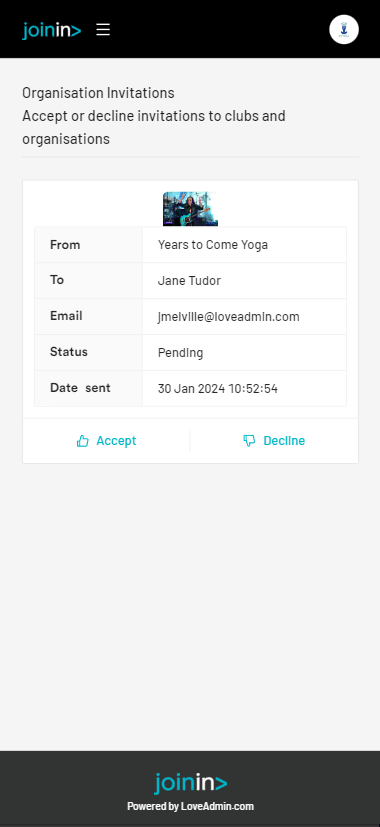
- Click Submit to finish.
Video Guide
#contacts #types #form #add #bypass #register #behalf #beneficiary #parent #account #owner #child #sibling #guardian #system #crm #contact
