Why have class attendees not automatically renewed onto the next schedule?
Follow steps in this article to help troubleshoot situations where class attendees on automatically renewing schedules, such as monthly classes, are not renewed
First things to check
Have you enabled automatic renewals in the product Billing and renewal settings?
- Navigate to Home > Settings > Products
- Select the product from the side-menu to view its settings
- Open the product Billing and renewal settings
- Check you have 'Automatically renew customers' ticked under the Renewal sections
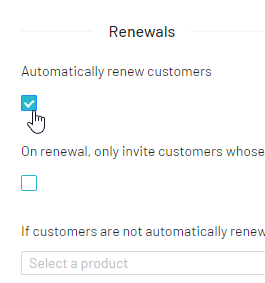
Is the attendee still eligible?
If you have age restrictions on your products, then people who are ineligible will not be automatically renewed.
- Navigate to Home > Settings > Products
- Select the product from the side-menu to view its settings
- Open the product Age restrictions settings to check the range
Note:
If you have established a maximum 'years' value, consider setting the maximum 'months' value to 11 to ensure that the age range includes all individuals up to that age.
For example:
- Maximum years: 18
- Maximum months: 11
This will allow anyone up to the age of 19 to register for the product.
Was the attendee removed from the product?
Check with all administrators in your organisation to confirm whether the attendee was removed from the product at any stage; for example they gave notice to leave, but later changed their mind.
If they were removed and need to be renewed, the attendee can be added back to the product by following the steps here.
Further troubleshooting for fixed length schedules
Has the schedule ended?
- Navigate to Home > Settings > Schedules > Select the product from the side-menu to view its settings
- Open the necessary schedule using the 'Edit schedule' icon
 in the Actions column
in the Actions column - Check that the Until date has not lapsed
Have you created the next schedule?
- Navigate to Home > Settings > Schedules > Select the product from the side-menu to view its settings
- If the new schedules has now been created, you can either
- 'Add schedule' using the button in the top-right
- Copy an existing schedule
Important: If you want your attendee to renew automatically onto the next schedule, your new schedule must have exactly the same days and time.
If the days and times are different, the system cannot accurately transfer attendees between the schedules, and therefore cannot renew people automatically.
Further troubleshooting for rolling schedules e.g. monthly
Has the schedule ended?
- Navigate to Home > Settings > Schedules > Select the product from the side-menu to view its settings
- Open the necessary schedule using the 'Edit schedule' icon
 in the Actions column
in the Actions column - Check that the Until date has not lapsed, and that there is a value in the 'Extend schedule every X days' field
