Everything you need to know about product settings
Tip: During your overview training call with our onboarding team, we went over Products in detail. If you need help, we'd recommend watching the recording that you were sent after the training. If you have lost it, please contact theteam@loveadmin.com.
Inheritance
In Settings > Products there are a lot of options to enable your products to behave exactly as you want them to. These can be edited in the product group or in the individual product itself. Settings made at the product level will be inherited to products in that product group. This can be overridden by making changes to the product's settings individually.
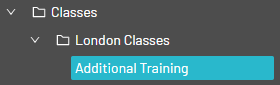
We selected the "Crew Sign Up" and "Extra Attendees" questions in the "London Classes" product group...
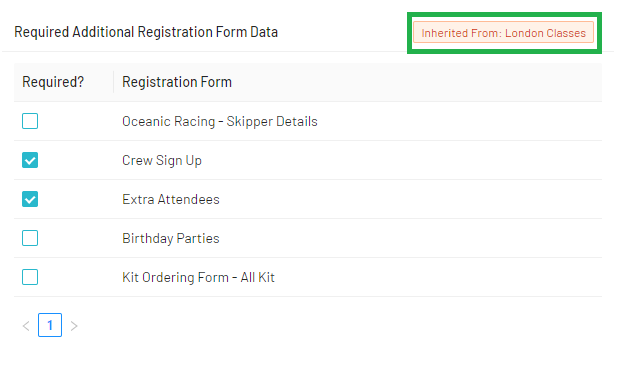
...and it has been inherited into the "Additional Training Product"
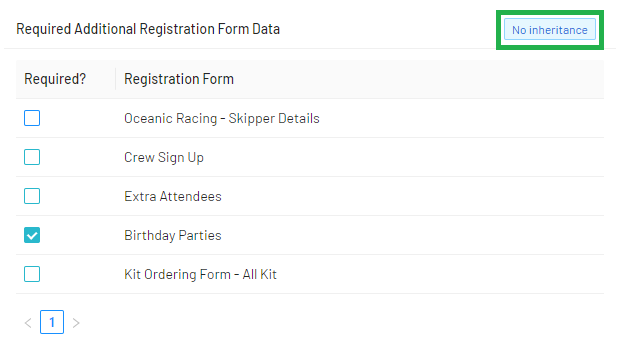
This time we've changed the setting for the individual product, and the inheritance has broken...
By controlling when you want to use group inheritance, you can change settings for entire sets of products at once, or manage individual sessions that need to be kept separate.
Note: Advance product management uses a hierarchical approach, meaning that settings applied to products groups will cascade down the hierarchy tree, depending at which level you have applied the settings.
For example, if you would like all products created as an Event to have the same settings, then make your changes at the 'Events' product level, and any products beneath this will inherit the same settings.
So you have visibility of which settings have been inherited, you will see two types of label as you view the settings of your products:
Inherited: This means that the settings have been inherited, or applied, from a setting further up the product hierarchy.
No inheritance: This means that the setting exclusively applies to the product you are managing.
Settings
Details:
In Details, you can:
- Choose an image to represent the product for the shop
- Set the product name
- Set the shop status:
- "Public" products can appear in the shop for anyone to purchase or register for
- "Private" products are hidden in the shop and can only be signed up for by those with special access, or those added by an admin.
- "Deleted" products will be hidden from the Products view and the Shop, and aren't available for purchase, even if attempted by an admin
- "Not applicable" products are not hidden from the Products view and the Shop, and aren't available for purchase, even if attempted by an admin.
- Set the required number of coaches
- Consider purchasers of this class as members for the purpose of member only discounts etc.?
- This setting is used to decide which products trigger a "Members Only" discount
Pricing:
Under pricing, you can set a number of different options for what you wish to charge/register for and how it would be booked.
Here you can set the product price, the Unit, Purchase Option, Trial Setting, Apply to Specific Schedules, Set a Description for the shop and a Tax Rate.
Note: There are a few different units and options here that it's useful to understand:
Person: The unit for a membership or subscription
Item: The unit for merchandise
Money: A simple price with no extra features. This unit is used for ad hoc fees and fines
Options for Scheduled Products:
Session: The price per individual session
Schedule: The price for the whole schedule of sessions
Month: The price per month
Hour: The price per hour
Minute: The price per minute
Purchase Options - For Scheduled Products Only:
Any day, any time: Allows people to pick a single calendar entry at any time from your schedule. Think pay as you go! Available for "Session" unit only.
Same day of week, same time: Signs people up to a day and time that will run for as long as your schedule does. This is your standard recurring class.
All calendar entries: Books a member onto all days and times in a schedule. This is for people needing to attend every session.
If you are running a 'Session' Unit, with "Same day of week, same time", the system will count how many different calendar entries available based on your billing and total the value. For example:
A Session is £5
The booking is for a month of Monday sessions
There are four Monday sessions this month
The member will be billed £20 that month
If the next month there are only three Monday sessions, the member would be automatically billed £15
Discounts:
For information on discounts, see the full article.
Billing and renewal:
Before setting up Billing and Renewal, you will need to set up your payment provider information. Please see the main article here for more information.
Registration:
This will be where you can attach additional forms related to your product. Any form selected here will be asked when a user registers for, or is invoiced for that product.
Please see our full article on Registration Questions if you'd like more information.
Consents:
Here is where you can manage which consents are Not required, Optional or Required. Any consents set to Optional or Required will be asked when a user registers for, or is invoiced for that product. Optional consents will be opt-in by default.
Please see our full article on consents if you'd like more information.
Emergency Contacts
Set how many Emergency Contacts are required when registering for this product. Contacts will be asked for this information when registering or purchasing through the shop, or when they are invoiced for the product.
Product Relationships:
Here is where you are able to link two products together on your shop. You can set that a contact must purchase or own one product, before they can complete the purchase of another.
For example, if a shopper purchases a class, they will have to also purchase a membership:
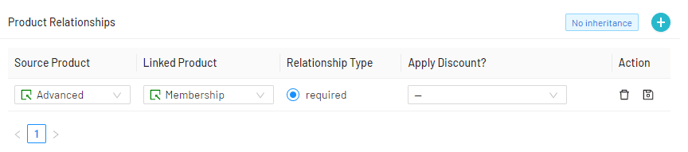
The "linked product" is the item that must be purchased in addition to the main product (the source product). This is only in one direction: you do not need to own the "Source Product" in order to purchase the "Linked Product".
Tip: You can also choose product groups as either the source or linked product. If a source product is a group, you will need the linked product to buy any of those products.
If the linked product is a group, you will need at least one of the products in that group in order to purchase the source product.
Age Restrictions:
This is where you can set an age restriction for your classes. Chosen ages are inclusive.
The "As of" date will mean the age restriction is checked against the last time that date occurred.
For example, if you set the "As of" to the 31st of August (the school year age cut-off), the system will look back and see if the contact was within the age restriction on that date. This will stop them being listed as too old partway through a school year or season.
Capacity:
Set capacity limit for your sessions.
Note: As of version 0.266.0, the minimum capacity setting does not automatically stop scheduled sessions from running. Admins will need to cancel these manually.
Waiting List:
If you reach your capacity limit, you can choose to have a waiting list to manage extra registrations.
- first in, first out - Will automatically invite the first person on the waiting list. If they decline the invite, it will move to the next contact
- broadcast to all - will automatically invite everyone on the waiting list and the first to purchase will take the space
- manual - not automatic functions. The waiting list is controlled entirely by the administrator
- no waiting list - will not run a waiting list; when a capacity limit is reach no one can sign up
Trial:
Here you can set your basic trial settings:
- Trial size limit - how many trials can be in any one session
- Days to reserve product post trial - set how many days a contact has to purchase the full product
- Days in advance user can sign up for trial
- Restrict number of trials that can be purchase for a person
Access Restrictions:
Access restrictions can be used to control if you want the attendance register to prevent marking contacts as "attended" if payments are not made. It is not a commonly used feature and we recommend it be left as is.
Shop:
Here you can choose which of the shop tiles this product or product group appears under. Those in "unsupported" will not function in the shop. For more on shop tiles, see our full article.
